1、devops8基础环境配置(重要)(部署成功)
0-devops8基础环境配置(重要)
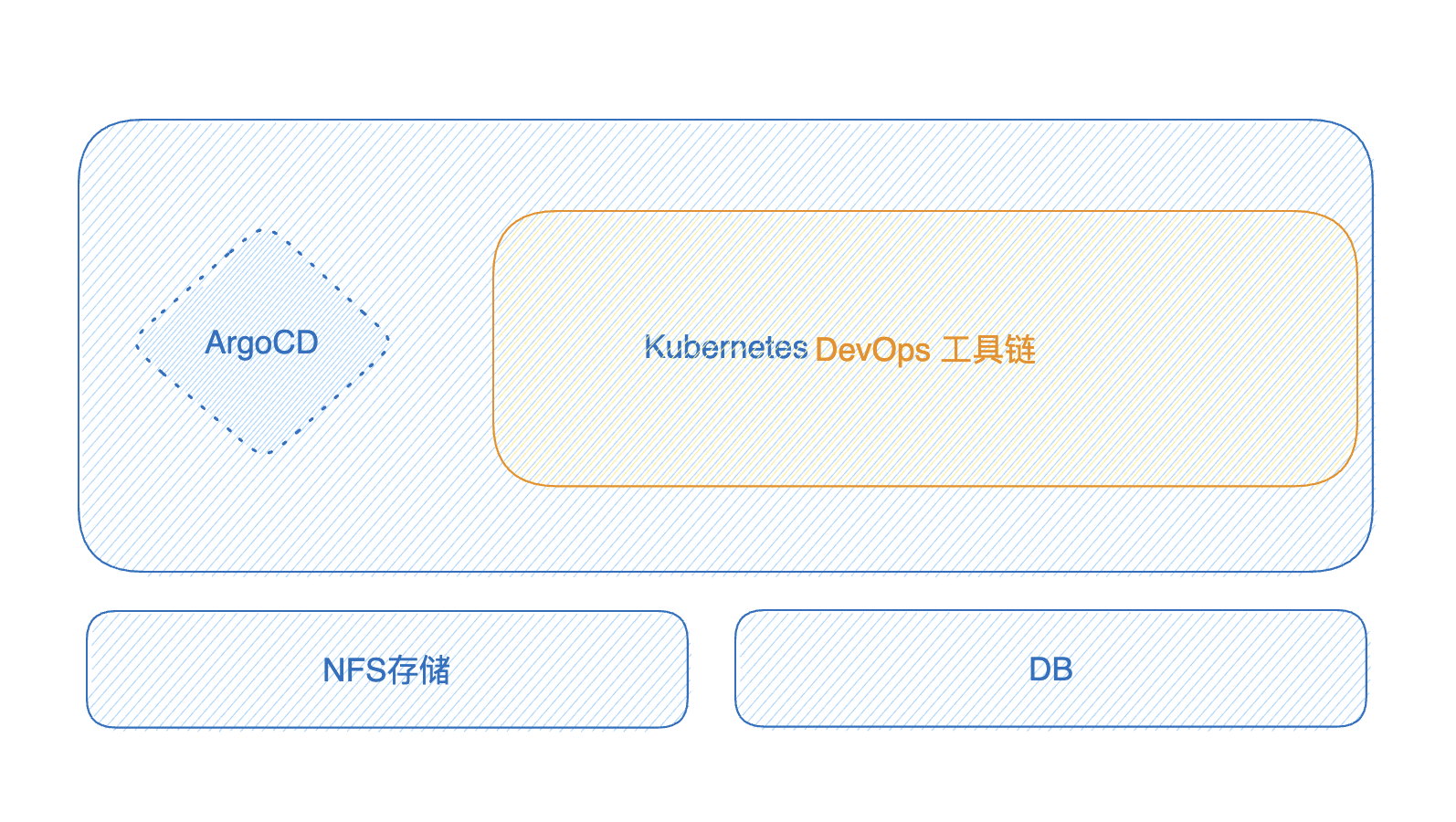
目录
[toc]
写在前面
本文档是devops8的基础实验环境文档,过程完整,已经过充分测试。
实验环境
- 老师环境
操作系统: CentOS8 Linux, 内存资源:32GB+
本地实验机器运行工具链,通过笔记本SSH到远程机器。

老师使用的是centos8系统,我使用的是centos7.6系统;
另外,记得给自己虚机扩容下/目录哦,否则后续拉取镜像会报错的。
命令汇总:
pvcreate /dev/sdb
vgextend centos /dev/sdb
lvextend -L +148G /dev/centos/root
xfs_growfs /dev/centos/root
pvcreate /dev/sdf
vgextend centos /dev/sdf
lvextend -L +48G /dev/centos/root
xfs_growfs /dev/centos/root- 自己测试机器环境
自己nuc安装了win11系统,然后装了vmwareworkstation,里面装了centos7.61810作为本次devops8测试机器。
在win11机器上是可以直接ssh devops8虚机的;
nuc cpu:8c 内存:32G
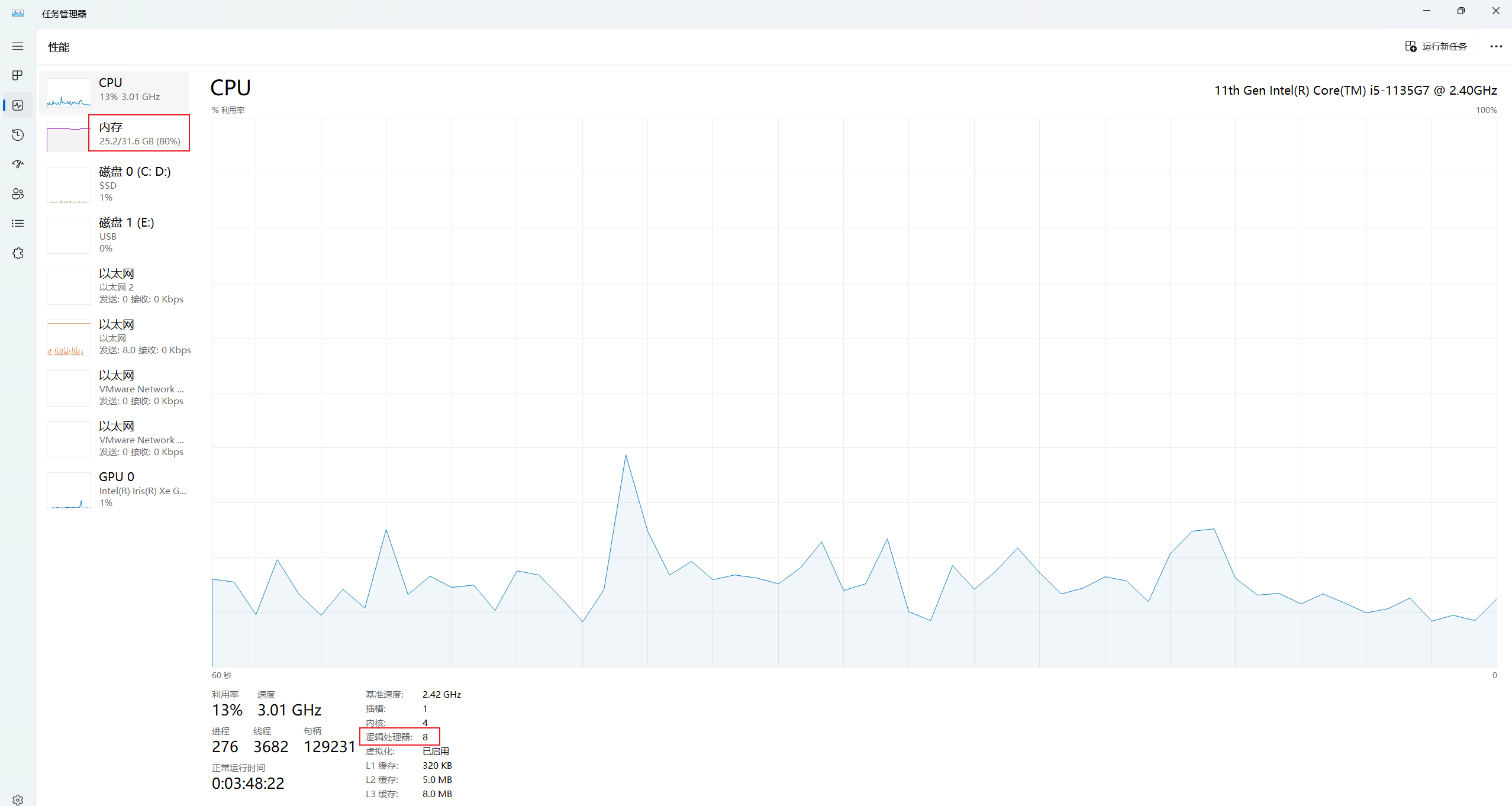
devops8虚机给的配置:
8c,16g,暂时先给这么大的配置。

- 机器ip
192.168.1.200注意:测试虚机的ip一定要是这个,否则后期的argocd部署应用会很麻烦,一直要改代码。
Jenkins 2.415-jdk11
GitLab gitlab-ce:16.2.2-ce.0
Terraform 1.1.7
Kind 0.14.0
Kubernetes 1.24.0(具备nfs存储)
Docker-CE1.19+ (Docker version 23.0.3, build 3e7cbfd)
ArgoCD 2.6.7
centos7 7.6.1810- 本次软件版本:
| 工具名称 | Version | 描述信息 |
|---|---|---|
| centos7 | 7.6.1810 | |
| Terraform | 1.1.7 | 使用kind provider操作kind |
| Kind | 0.14.0 | 创建Kubernetes集群工具 |
| Docker-CE | 1.19+ (Docker version 23.0.3, build 3e7cbfd) | 容器运行时 |
| kubectl | version.Info{Major:"1", Minor:"24", GitVersion:"v1.24.0 | |
| Kubernetes | 1.24.0 | 容器云环境 |
| ArgoCD | 2.6.7 | 云原生应用持续部署工具 |
| NFS | 存储系统,持久化存储容器数据 |
| 应用名称 | Version | 描述信息 |
|---|---|---|
| Jenkins | 2.415-jdk11 | 持续集成服务器 |
| GitLab | gitlab-ce:16.2.2-ce.0 | 版本控制系统 |
| Maven | 3.9.1 | 后端项目构建工具 |
| Gradle | 7.6.1 | 后端项目构建工具 |
| Node | 14.16.1 | 前端项目构建工具 |
| SonarQube | 9.9.0-community | 代码质量平台 |
| Nexus | sonatype/nexus3:3.60.0 | 制品库平台 |
- 实验设计
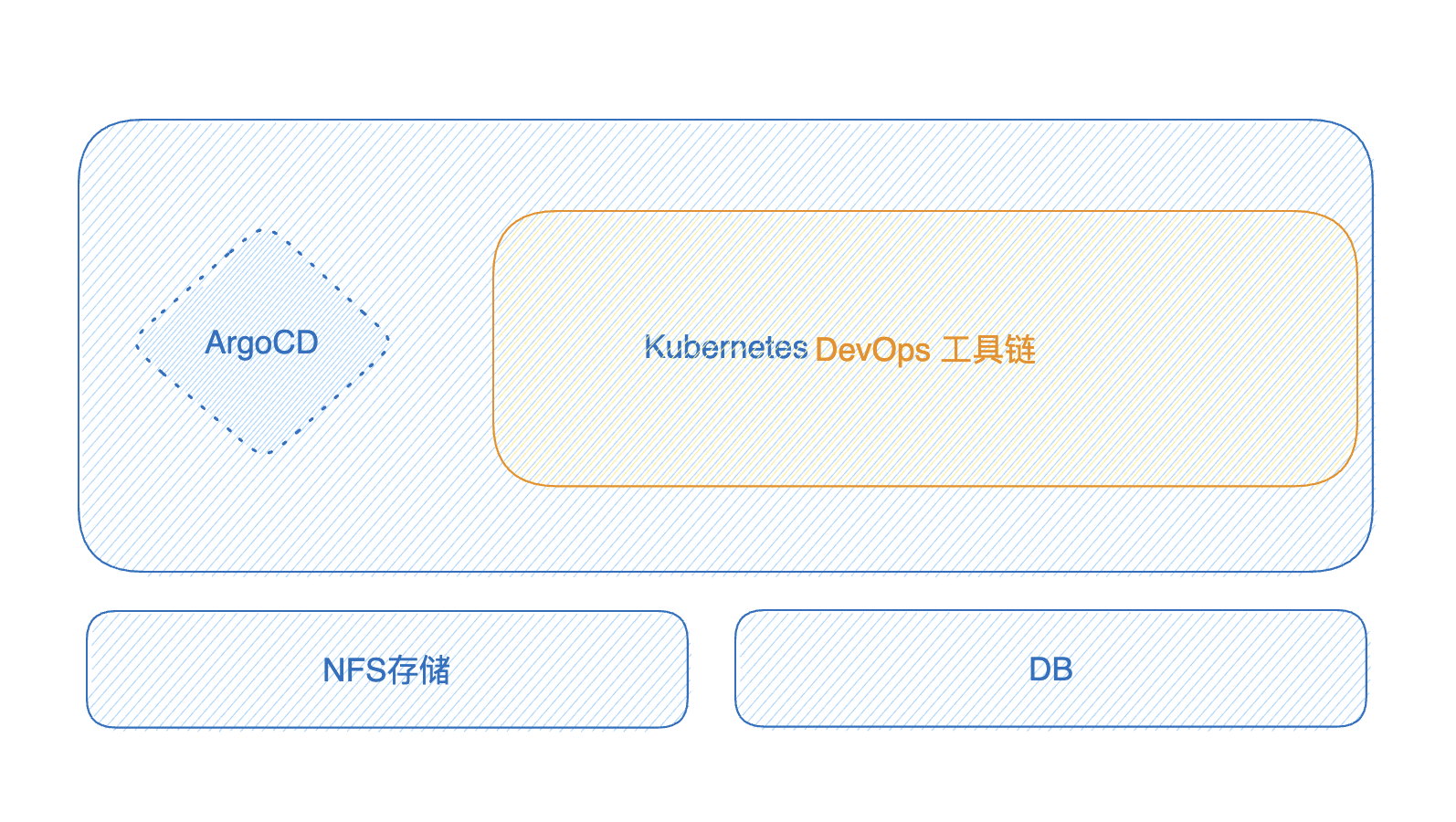
常见问题
- 只要是K8s集群环境即可,安装方式没有限制。版本1.24+。节点数没要求。
实验软件
一键打包本次涉及所有镜像;其它软件包;代码库;
#实例代码
docker save `docker images | cut -f1 -d ' ' | sed -n '2,$p'` |gzip > k8s-images-v1.20.4.tar.gz
#本次代码
docker save `docker images | cut -f1 -d ' ' | sed -n '2,$p'` |gzip > devops8-basic-test-environment.tar.gz
[root@devops8 ~]#docker save `docker images | cut -f1 -d ' ' | sed -n '2,$p'` |gzip > devops8-basic-test-environment.tar.gz
[root@devops8 ~]#ll -h devops8-basic-test-environment.tar.gz
-rw-r--r-- 1 root root 1.1G May 31 02:32 devops8-basic-test-environment.tar.gz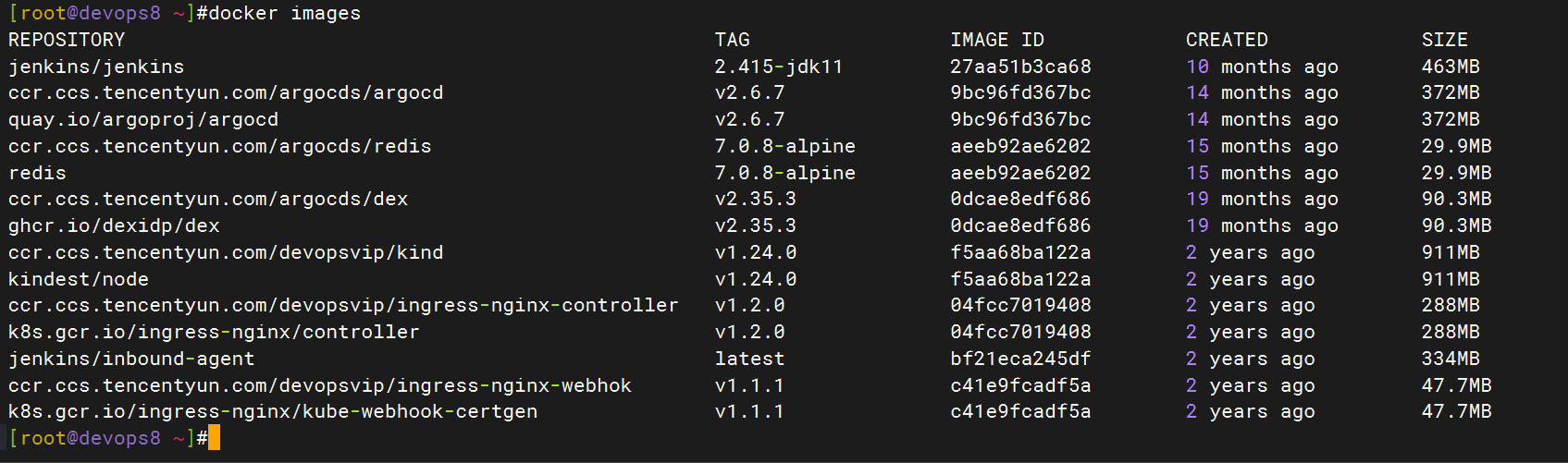
链接:https://pan.baidu.com/s/1NfbTWKakuV_0fsacToZWsQ?pwd=ivfd 提取码:ivfd 2024.5.30-devops8实验软件
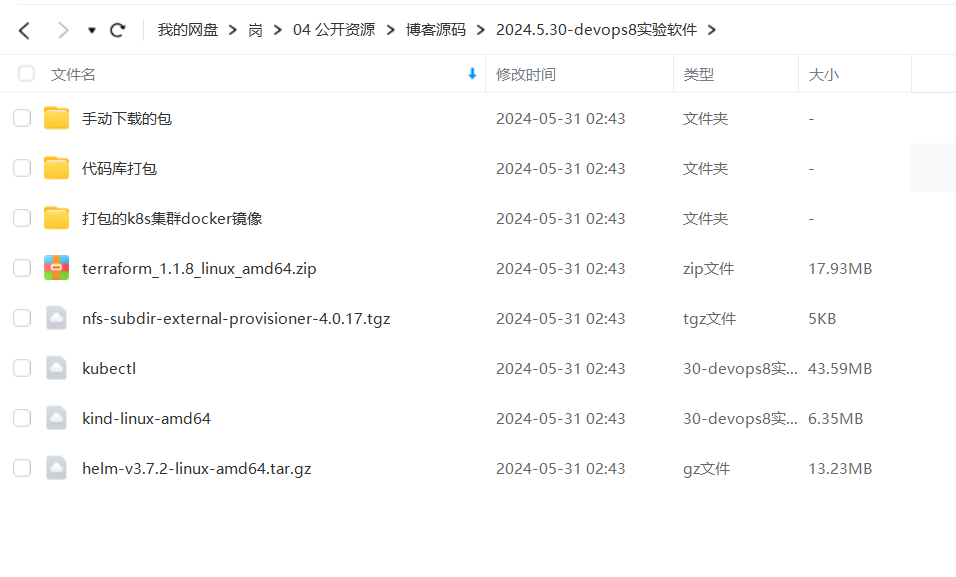
代码库
- 老师的代码库:
基础设施代码库:https://jihulab.com/devopsvvip/myiac.git

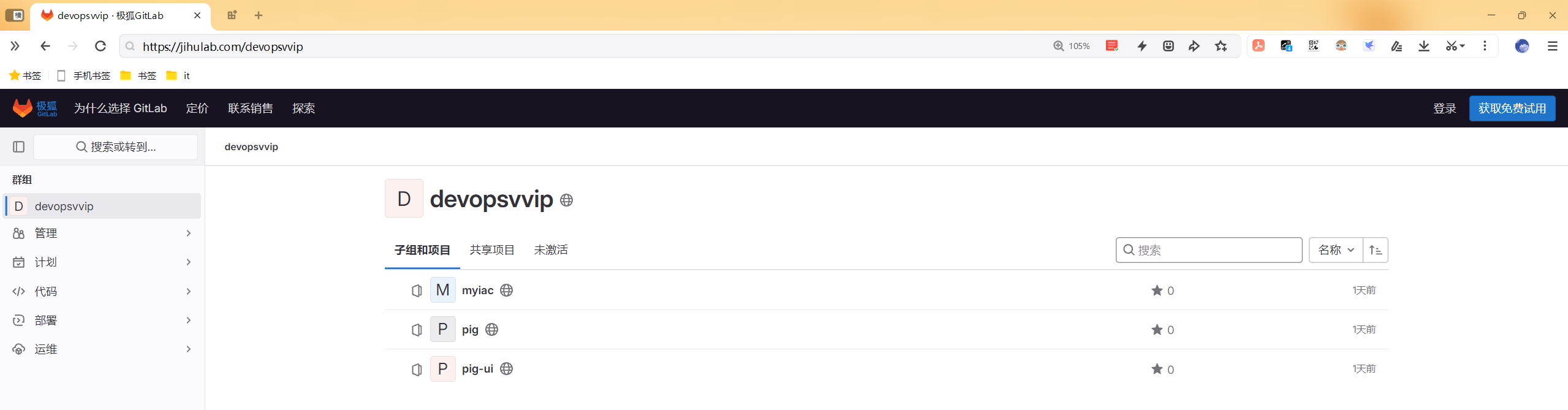
- ==自己的代码库==
创建自己的gitee仓库:myiac-gitee
代码库地址:https://gitee.com/onlyonexl/myiac-gitee.git
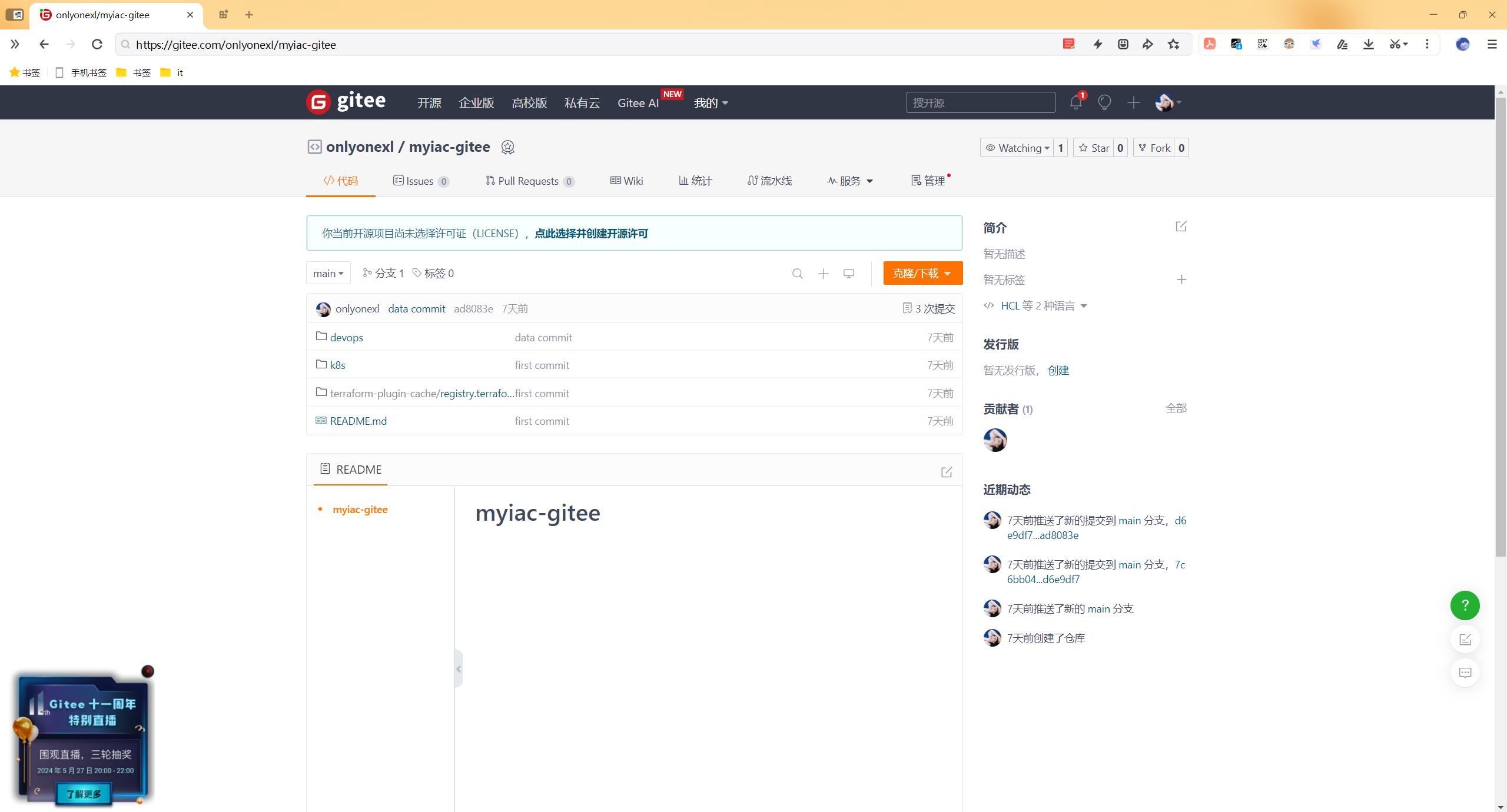
初始化仓库:
#git clone git@gitee.com:onlyonexl/myiac-gitee.git
mkdir myiac-gitee
cd myiac-gitee
echo "# myiac-gitee" >> README.md
git init
git add README.md
git commit -m "first commit"
git branch -M main
git remote add origin git@gitee.com:OnlyOnexl/myiac-gitee.git
git push -u origin main
git config --global user.email "devops8@example.com"
git config --global user.name "devops8"
ssh-keygen
cat /root/.ssh/id_rsa.pub然后提交本次设计的所有代码:
git pull
git add -A
git commit -m "commit code"
git push
git status1. 先决条件
1.0 centos7环境准备
devops8 192.168.1.200(可上公网)
CentOS Linux release 7.6.1810 (Core)
已配置国内yum源
8c,16g,20g系统盘- 配置基础环境:
systemctl stop firewalld && systemctl disable firewalld
systemctl stop NetworkManager && systemctl disable NetworkManager
setenforce 0
sed -i s/SELINUX=enforcing/SELINUX=disabled/ /etc/selinux/config1.1 安装Terraform
#上传安装包文件到机器
[root@devops8 ~]#ll -h terraform_1.1.8_linux_amd64.zip
-rw-rw-rw- 1 root root 18M May 19 08:12 terraform_1.1.8_linux_amd64.zip
#解压
[root@devops8 ~]# unzip terraform_1.1.8_linux_amd64.zip
Archive: terraform_1.1.8_linux_amd64.zip
inflating: terraform
[root@devops8 ~]# ll -t
total 80148
……
-rw-rw-rw-. 1 root root 18796132 May 19 08:12 terraform_1.1.8_linux_amd64.zip
-rwxr-xr-x. 1 root root 63266816 Apr 8 2022 terraform
#移动二进制文件到PATH路径
[root@devops8 ~]# mv terraform /usr/local/bin
#验证
[root@devops8 ~]# terraform version
Terraform v1.1.8
on linux_amd64
Your version of Terraform is out of date! The latest version
is 1.8.3. You can update by downloading from https://www.terraform.io/downloads.html1.2 安装Kind
#上传安装包文件到机器
[root@devops8 ~]#ll -h kind-linux-amd64
-rw-rw-rw- 1 root root 6.4M May 19 09:35 kind-linux-amd64
#下载并安装
#wget https://github.com/kubernetes-sigs/kind/releases/download/v0.14.0/kind-linux-amd64
mv kind-linux-amd64 /usr/bin/kind
chmod +x /usr/bin/kind
#验证
[root@devops8 ~]#kind version
kind v0.14.0 go1.18.2 linux/amd641.3 安装Kubectl
#下载
#[root@devops8 ~]# curl -LO https://dl.k8s.io/release/v1.24.0/bin/linux/amd64/kubectl
#上传安装包文件到机器
[root@devops8 ~]#ll -h kubectl
-rw-rw-rw- 1 root root 44M May 19 11:38 kubectl
#移动
[root@devops8 ~]# chmod +x kubectl
[root@devops8 ~]# mv kubectl /usr/bin/kubectl
#验证
[root@devops8 ~]#kubectl version
WARNING: This version information is deprecated and will be replaced with the output from kubectl version --short. Use --output=yaml|json to get the full version.
Client Version: version.Info{Major:"1", Minor:"24", GitVersion:"v1.24.0", GitCommit:"4ce5a8954017644c5420bae81d72b09b735c21f0", GitTreeState:"clean", BuildDate:"2022-05-03T13:46:05Z", GoVersion:"go1.18.1", Compiler:"gc", Platform:"linux/amd64"}
Kustomize Version: v4.5.4
The connection to the server localhost:8080 was refused - did you specify the right host or port?1.4 安装docker
- 一键安装脚本如下:
systemctl stop firewalld
systemctl disable firewalld
systemctl stop NetworkManager
systemctl disable NetworkManager
setenforce 0
sed -i s/SELINUX=enforcing/SELINUX=disabled/ /etc/selinux/config
cd /etc/yum.repos.d/
mkdir backup-`date +%F`
mv * !$
wget -O /etc/yum.repos.d/CentOS-Base.repo http://mirrors.aliyun.com/repo/Centos-7.repo
yum clean all
yum makecache
yum install -y net-tools
yum install -y vim
yum install -y wget
yum install -y lrzsz
yum remove docker \
docker-client \
docker-client-latest \
docker-common \
docker-latest \
docker-latest-logrotate \
docker-logrotate \
docker-engine
yum install -y yum-utils device-mapper-persistent-data lvm2
yum-config-manager --add-repo http://mirrors.aliyun.com/docker-ce/linux/centos/docker-ce.repo
yum makecache
#yum install docker-ce -y
yum install -y yum install docker-ce-19.03.9 docker-ce-cli-19.03.9 containerd.io #指定需要安装的版本号
systemctl start docker && systemctl enable docker
docker version
docker info
mkdir -p /etc/docker
tee /etc/docker/daemon.json <<-'EOF'
{
"registry-mirrors":["https://kvuwuws2.mirror.aliyuncs.com","http://hub-mirror.c.163.com","https://dockerhub.azk8s.cn"]
}
EOF
cat /proc/sys/net/ipv4/ip_forward
echo "net.ipv4.ip_forward = 1" >> /etc/sysctl.conf
sysctl -p
cat /proc/sys/net/ipv4/ip_forward
systemctl daemon-reload
systemctl restart docker- 验证:
[root@devops8 ~]#docker version
Client: Docker Engine - Community
Version: 19.03.9
API version: 1.40
Go version: go1.13.10
Git commit: 9d988398e7
Built: Fri May 15 00:25:27 2020
OS/Arch: linux/amd64
Experimental: false
Server: Docker Engine - Community
Engine:
Version: 19.03.9
API version: 1.40 (minimum version 1.12)
Go version: go1.13.10
Git commit: 9d988398e7
Built: Fri May 15 00:24:05 2020
OS/Arch: linux/amd64
Experimental: false
containerd:
Version: 1.6.31
GitCommit: e377cd56a71523140ca6ae87e30244719194a521
runc:
Version: 1.1.12
GitCommit: v1.1.12-0-g51d5e94
docker-init:
Version: 0.18.0
GitCommit: fec36832. 部署Kuberenetes集群
2.1. 准备镜像
需要用到的docker images 【提前pull下来】:
- kindest/node:v1.24.0
- k8s.gcr.io/ingress-nginx/controller:v1.2.0
- k8s.gcr.io/ingress-nginx/kube-webhook-certgen:v1.1.1
【镜像已上传到腾讯云, 手动pull到本地然后修改镜像标签。(如果网络环境允许可以自行直接下载原始镜像)】
docker pull ccr.ccs.tencentyun.com/devopsvip/kind:v1.24.0
docker tag ccr.ccs.tencentyun.com/devopsvip/kind:v1.24.0 kindest/node:v1.24.0
docker pull ccr.ccs.tencentyun.com/devopsvip/ingress-nginx-controller:v1.2.0
docker tag ccr.ccs.tencentyun.com/devopsvip/ingress-nginx-controller:v1.2.0 k8s.gcr.io/ingress-nginx/controller:v1.2.0
docker pull ccr.ccs.tencentyun.com/devopsvip/ingress-nginx-webhok:v1.1.1
docker tag ccr.ccs.tencentyun.com/devopsvip/ingress-nginx-webhok:v1.1.1 k8s.gcr.io/ingress-nginx/kube-webhook-certgen:v1.1.12.2. 下载代码库
git clone git@gitee.com:onlyonexl/myiac-gitee.git
[root@devops8 ~]#cd myiac-gitee/
[root@devops8 myiac-gitee]#ls
devops k8s README.md terraform-plugin-cache
[root@devops8 myiac-gitee]#cd k8s/
[root@devops8 k8s]#ls
ingress.yaml kind.tf README.md- kind.tf 文件中是集群的配置信息
- ingress.yaml 是ingress的安装文件
2.3. 配置Terraform缓存
- 编写/root/.terraformrc文件内容,指定缓存路径。
#vim /root/.terraformrc
plugin_cache_dir = "/root/.terraform.d/terraform-plugin-cache"
disable_checkpoint = true
provider_installation {
filesystem_mirror {
path = "/root/myiac-gitee/terraform-plugin-cache"
include = ["registry.terraform.io/*/*"]
}
}
mkdir -p /root/.terraform.d/terraform-plugin-cache- 下载main分支中的terraform-plugin-cache目录到宿主机。
[root@devops8 myiac-gitee]#pwd
/root/myiac-gitee
[root@devops8 myiac-gitee]#ls
devops k8s README.md terraform-plugin-cache
[root@devops8 myiac-gitee]#tree terraform-plugin-cache/
terraform-plugin-cache/
└── registry.terraform.io
├── hashicorp
│ ├── kubernetes
│ │ └── 2.16.1
│ │ └── linux_amd64
│ │ └── terraform-provider-kubernetes_v2.16.1_x5
│ └── null
│ ├── 3.1.1
│ │ ├── darwin_amd64
│ │ │ └── terraform-provider-null_v3.1.1_x5
│ │ ├── darwin_arm64
│ │ │ └── terraform-provider-null_v3.1.1_x5
│ │ ├── linux_amd64
│ │ │ └── terraform-provider-null_v3.1.1_x5
│ │ └── windows_amd64
│ │ └── terraform-provider-null_v3.1.1_x5.exe
│ └── 3.2.1
│ └── linux_amd64
│ └── terraform-provider-null_v3.2.1_x5
└── tehcyx
└── kind
└── 0.0.12
└── linux_amd64
├── LICENSE
├── README.md
└── terraform-provider-kind
17 directories, 9 files- 查看
kind.tf内容:
[root@devops8 k8s]#cat kind.tf
# terraform用到的providers
terraform {
required_providers {
kind = {
source = "tehcyx/kind"
version = "0.0.12"
}
null = {
source = "hashicorp/null"
version = "3.1.1"
}
}
}
provider "kind" {}
# 此变量指定kubeconfig的文件输出路径
variable "kind_cluster_config_path" {
type = string
default = "~/.kube/config"
}
# 此输出会在控制台打印kubeconfig内容
output "kubeconfig" {
value = kind_cluster.default.kubeconfig
}
# 定义k8s集群
resource "kind_cluster" "default" {
name = "devopscluster" # 集群名称
node_image = "kindest/node:v1.24.0" # kind镜像
kubeconfig_path = pathexpand(var.kind_cluster_config_path) # kubeconfig路径
wait_for_ready = true # 等待集群节点ready
# kind配置文件
kind_config {
kind = "Cluster"
api_version = "kind.x-k8s.io/v1alpha4"
# Control节点配置
node {
role = "control-plane"
kubeadm_config_patches = [
<<-EOT
kind: InitConfiguration
imageRepository: registry.aliyuncs.com/google_containers
networking:
serviceSubnet: 10.0.0.0/16
apiServerAddress: "0.0.0.0"
nodeRegistration:
kubeletExtraArgs:
node-labels: "ingress-ready=true"
---
kind: KubeletConfiguration
cgroupDriver: systemd
cgroupRoot: /kubelet
failSwapOn: false
EOT
]
extra_port_mappings {
container_port = 80
host_port = 80
}
extra_port_mappings {
container_port = 443
host_port = 443
}
extra_port_mappings {
container_port = 6443
host_port = 6443
}
}
# worker 节点1
node {
role = "worker"
}
# worker 节点2
node {
role = "worker"
}
}
}
# null_resource 用于执行shell命令
# 此步骤用于加载ingress镜像并部署ingress
resource "null_resource" "wait_for_instatll_ingress" {
triggers = {
key = uuid()
}
provisioner "local-exec" {
command = <<EOF
sleep 5
kind load docker-image k8s.gcr.io/ingress-nginx/controller:v1.2.0 --name devopscluster
kind load docker-image k8s.gcr.io/ingress-nginx/kube-webhook-certgen:v1.1.1 --name devopscluster
kubectl create ns ingress-nginx
kubectl apply -f ingress.yaml -n ingress-nginx
printf "\nWaiting for the nginx ingress controller...\n"
kubectl wait --namespace ingress-nginx \
--for=condition=ready pod \
--selector=app.kubernetes.io/component=controller \
--timeout=90s #这里等待了90s
EOF
}
depends_on = [kind_cluster.default]
}- Terraform初始化
cd /root/myiac-gitee/k8s
# install
terraform init出现下面的提示信息说明初始化成功,缓存配置生效。(如果未出现提示或者其他错误检查上个步骤中的terrafor缓存配置。)
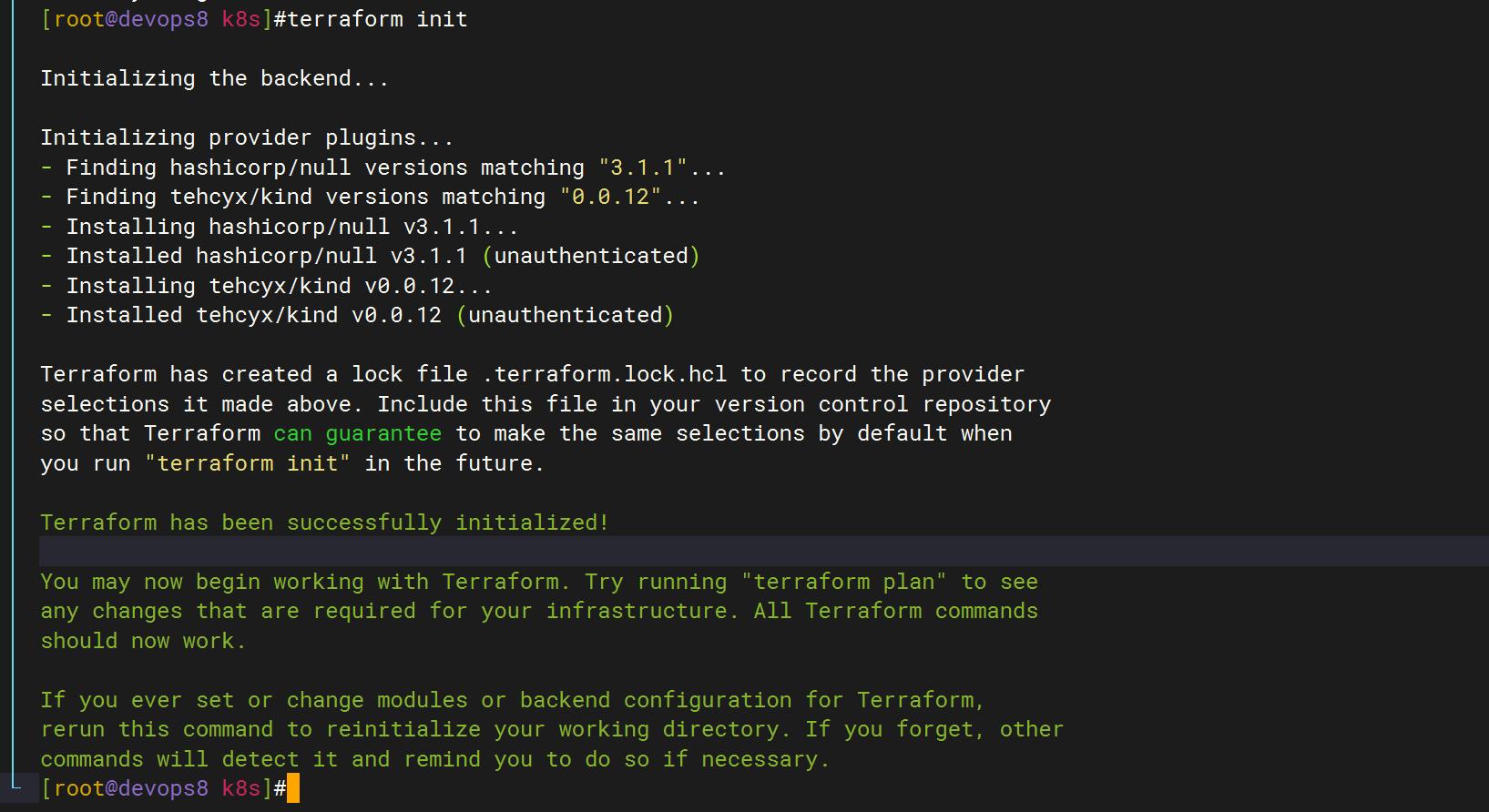
- 发布:
terraform apply --auto-approve
# uninstall
terraform destroy --auto-approve发布成功会屏幕输出kubeconfig内容,不用保存,这些内容已经存储到了~/.kube/config

- 等待Terraform发布成功后,检查集群状态。
[root@devops8 k8s]#kubectl get node
NAME STATUS ROLES AGE VERSION
devopscluster-control-plane Ready control-plane 110s v1.24.0
devopscluster-worker Ready <none> 89s v1.24.0
devopscluster-worker2 Ready <none> 76s v1.24.0ingress-nginx pod:
[root@devops8 k8s]#kubectl get pod -n ingress-nginx
NAME READY STATUS RESTARTS AGE
ingress-nginx-admission-create-49trm 0/1 Completed 0 59s
ingress-nginx-admission-patch-rgqtk 0/1 Completed 0 59s
ingress-nginx-controller-59c96b9cb7-zh4hr 1/1 Running 0 59s2.4 k8s集群配置nfs存储
- 将devops8机器复用为nfs server:
yum -y install nfs-utils rpcbind
mkdir -p /data/storage/kubernetes
echo "/data/storage/kubernetes *(rw,insecure,sync,no_root_squash)" > /etc/exports
systemctl enable rpcbind nfs-utils nfs --now验证:
[root@devops8 ~]#showmount -e 192.168.1.200
Export list for 192.168.1.200:
/data/storage/kubernetes *
[root@devops8 ~]#systemctl status nfs-server
● nfs-server.service - NFS server and services
Loaded: loaded (/usr/lib/systemd/system/nfs-server.service; enabled; vendor preset: disabled)
Drop-In: /run/systemd/generator/nfs-server.service.d
└─order-with-mounts.conf
Active: active (exited) since Sun 2024-05-19 16:40:39 CST; 58s ago
Process: 34636 ExecStartPost=/bin/sh -c if systemctl -q is-active gssproxy; then systemctl reload gssproxy ; fi (code=exited, status=0/SUCCESS)
Process: 34618 ExecStart=/usr/sbin/rpc.nfsd $RPCNFSDARGS (code=exited, status=0/SUCCESS)
Process: 34616 ExecStartPre=/usr/sbin/exportfs -r (code=exited, status=0/SUCCESS)
Main PID: 34618 (code=exited, status=0/SUCCESS)
Tasks: 0
Memory: 0B
CGroup: /system.slice/nfs-server.service
May 19 16:40:39 devops8 systemd[1]: Starting NFS server and services...
May 19 16:40:39 devops8 systemd[1]: Started NFS server and services.
[root@devops8 ~]#cat /etc/exports
/data/storage/kubernetes *(rw,insecure,sync,no_root_squash)- nfs动态供给安装(helm方式)
(1)先安装helm:
#上传软件到机器
[root@devops8 ~]#ll -h helm-v3.7.2-linux-amd64.tar.gz
-rw-rw-rw- 1 root root 14M May 19 16:46 helm-v3.7.2-linux-amd64.tar.gz
tar xf helm-v3.7.2-linux-amd64.tar.gz
cd linux-amd64/
cp helm /usr/bin/
chmod +x /usr/bin/helm
helm version
helm repo add stable http://mirror.azure.cn/kubernetes/charts/
helm repo update
#helm补全
echo "source <(helm completion bash)" >> ~/.bashrc
source ~/.bashrc
[root@devops8 linux-amd64]#helm version
version.BuildInfo{Version:"v3.7.2", GitCommit:"663a896f4a815053445eec4153677ddc24a0a361", GitTreeState:"clean", GoVersion:"go1.16.10"}(2)安装nfs存储:
注意:这里重新拉取下代码(因为dockerhub仓库被q了)
docker pull uhub.service.ucloud.cn/onedayxyy/nfs-subdir-external-provisioner:v4.0.2
docker tag uhub.service.ucloud.cn/onedayxyy/nfs-subdir-external-provisioner:v4.0.2 cnych/nfs-subdir-external-provisioner:v4.0.2
kind load docker-image cnych/nfs-subdir-external-provisioner:v4.0.2 --name devopscluster#上传附件到机器并解压
[root@devops8 ~]#ll -h nfs-subdir-external-provisioner-4.0.17.tgz
-rw-rw-rw- 1 root root 5.7K May 19 16:49 nfs-subdir-external-provisioner-4.0.17.tgz
[root@devops8 ~]#tar xf nfs-subdir-external-provisioner-4.0.17.tgz
[root@devops8 ~]#helm upgrade --install nfs-subdir-external-provisioner ./nfs-subdir-external-provisioner --set nfs.server=192.168.1.200 --set nfs.path=/data/storage/kubernetes --set image.repository=cnych/nfs-subdir-external-provisioner -n kube-system
Release "nfs-subdir-external-provisioner" does not exist. Installing it now.
NAME: nfs-subdir-external-provisioner
LAST DEPLOYED: Sun May 19 16:53:56 2024
NAMESPACE: kube-system
STATUS: deployed
REVISION: 1
TEST SUITE: None
[root@devops8 jenkins]#helm ls -A
NAME NAMESPACE REVISION UPDATED STATUS CHART APP VERSION
nfs-subdir-external-provisioner kube-system 1 2024-05-26 14:21:56.976270952 +0800 CST deployed nfs-subdir-external-provisioner-4.0.17 4.0.2
[root@devops8 jenkins]#kubectl get po -nkube-system
NAME READY STATUS RESTARTS AGE
……
nfs-subdir-external-provisioner-5846f745b4-d6htb 1/1 Running 0 6m2s3. 部署ArgoCD
- 添加Hosts
192.168.1.200 argocd.idevops.site- 先拉取镜像并导入kind集群:
# GetDockerImage
docker pull ccr.ccs.tencentyun.com/argocds/dex:v2.35.3
docker pull ccr.ccs.tencentyun.com/argocds/redis:7.0.8-alpine
docker pull ccr.ccs.tencentyun.com/argocds/argocd:v2.6.7
# TagDockerImage
docker tag ccr.ccs.tencentyun.com/argocds/dex:v2.35.3 ghcr.io/dexidp/dex:v2.35.3
docker tag ccr.ccs.tencentyun.com/argocds/argocd:v2.6.7 quay.io/argoproj/argocd:v2.6.7
docker tag ccr.ccs.tencentyun.com/argocds/redis:7.0.8-alpine redis:7.0.8-alpine
#导入镜像到kind集群
kind load docker-image ghcr.io/dexidp/dex:v2.35.3 --name devopscluster
kind load docker-image quay.io/argoproj/argocd:v2.6.7 --name devopscluster
kind load docker-image redis:7.0.8-alpine --name devopscluster- 查看run.sh:
[root@devops8 ~]#cd myiac-gitee/
[root@devops8 myiac-gitee]#ls
devops k8s README.md terraform-plugin-cache
[root@devops8 myiac-gitee]#cd devops/
[root@devops8 devops]#ls
argocd jenkins
[root@devops8 devops]#cd argocd/
[root@devops8 argocd]#ls
ingress.yaml install.yaml run.sh
[root@devops8 argocd]#cat run.sh
# # GetDockerImage
# docker pull ccr.ccs.tencentyun.com/argocds/dex:v2.35.3
# docker pull ccr.ccs.tencentyun.com/argocds/redis:7.0.8-alpine
# docker pull ccr.ccs.tencentyun.com/argocds/argocd:v2.6.7
# # TagDockerImage
# docker tag ccr.ccs.tencentyun.com/argocds/dex:v2.35.3 ghcr.io/dexidp/dex:v2.35.3
# docker tag ccr.ccs.tencentyun.com/argocds/argocd:v2.6.7 quay.io/argoproj/argocd:v2.6.7
# docker tag ccr.ccs.tencentyun.com/argocds/redis:7.0.8-alpine redis:7.0.8-alpine
# From local to Kind K8s Cluster
images=`grep image: install.yaml | awk -F 'image: ' '{print $NF}' | sort -n | uniq`
for image in $images
do
kind load docker-image $image --name devopscluster
done
# Install argocd
kubectl create ns argocd
kubectl -n argocd apply -f install.yaml
kubectl -n argocd apply -f ingress.yaml
sleep 3
kubectl -n argocd get pod
kubectl -n argocd get secret
sleep 5
# Get password
kubectl -n argocd get secret argocd-initial-admin-secret -o jsonpath='{.data.password}' | base64 -d ; echo- 执行安装脚本:
cd /root/myiac-gitee/devops/argocd
[root@devops8 argocd]#pwd
/root/myiac-gitee/devops/argocd
[root@devops8 argocd]#ls
ingress.yaml install.yaml run.sh
[root@devops8 argocd]#sh -x run.sh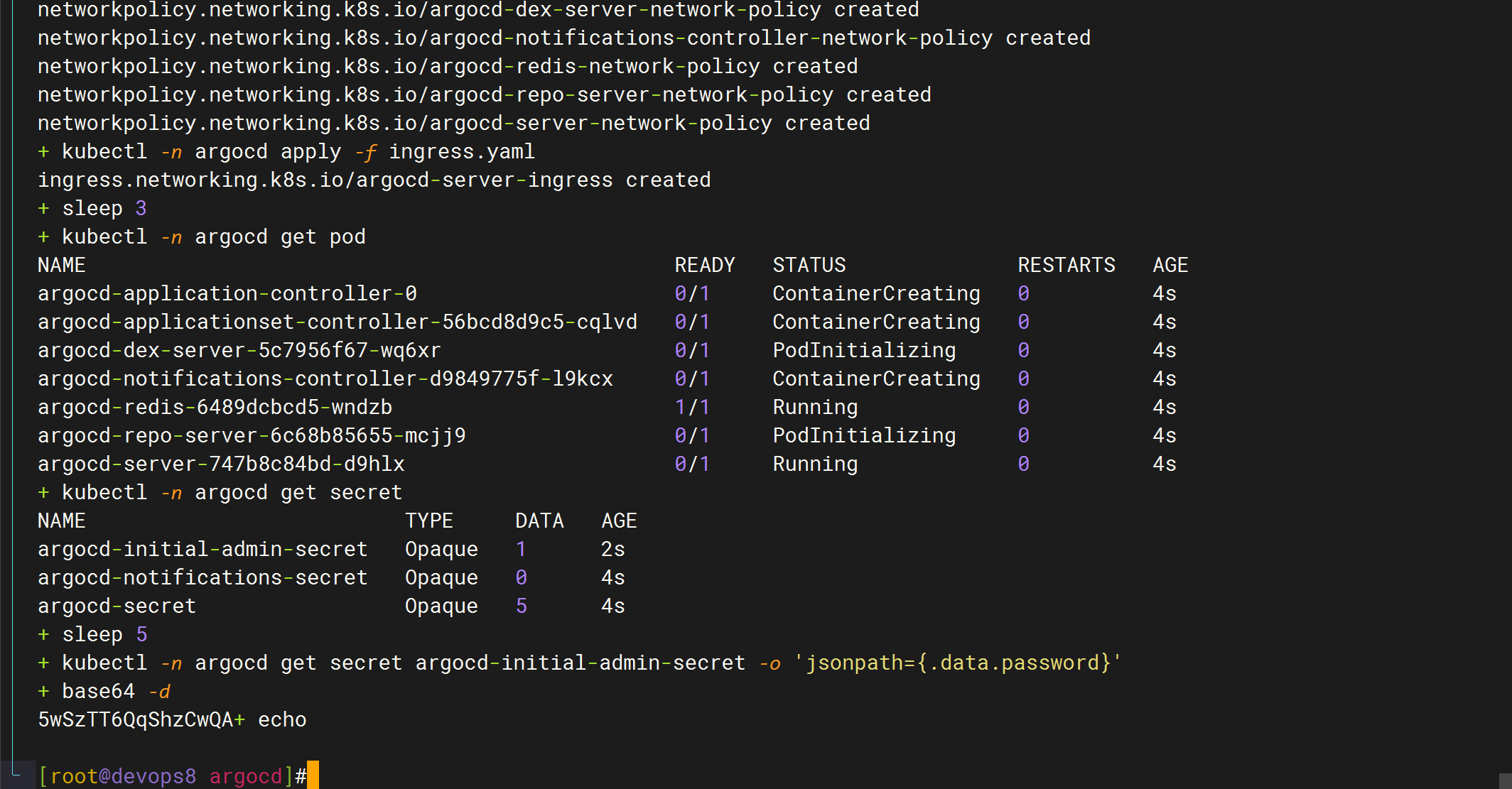
#也可以手动查看密码
+ kubectl -n argocd get secret argocd-initial-admin-secret -o 'jsonpath={.data.password}'
+ base64 -d
5wSzTT6QqShzCwQA+ echo #注意不包含这个+号
5wSzTT6QqShzCwQAargocd pod信息:
[root@devops8 argocd]#kubectl -n argocd get pod
NAME READY STATUS RESTARTS AGE
argocd-application-controller-0 1/1 Running 0 48s
argocd-applicationset-controller-56bcd8d9c5-cqlvd 1/1 Running 0 48s
argocd-dex-server-5c7956f67-wq6xr 1/1 Running 0 48s
argocd-notifications-controller-d9849775f-l9kcx 1/1 Running 0 48s
argocd-redis-6489dcbcd5-wndzb 1/1 Running 0 48s
argocd-repo-server-6c68b85655-mcjj9 1/1 Running 0 48s
argocd-server-747b8c84bd-d9hlx 1/1 Running 0 48s
[root@devops8 argocd]#- 登录web改密码:
admin/5wSzTT6QqShzCwQA
原密码改为
admin/admin@123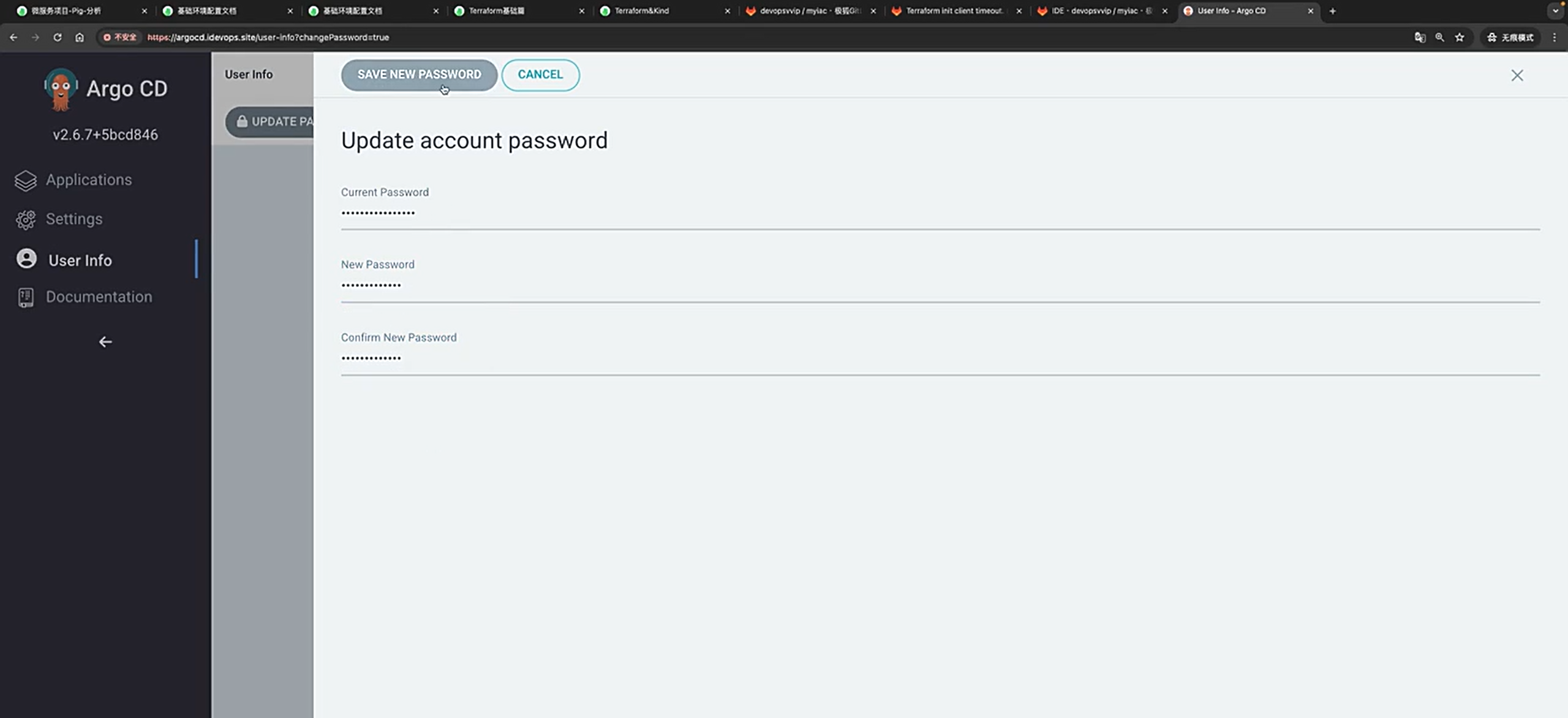
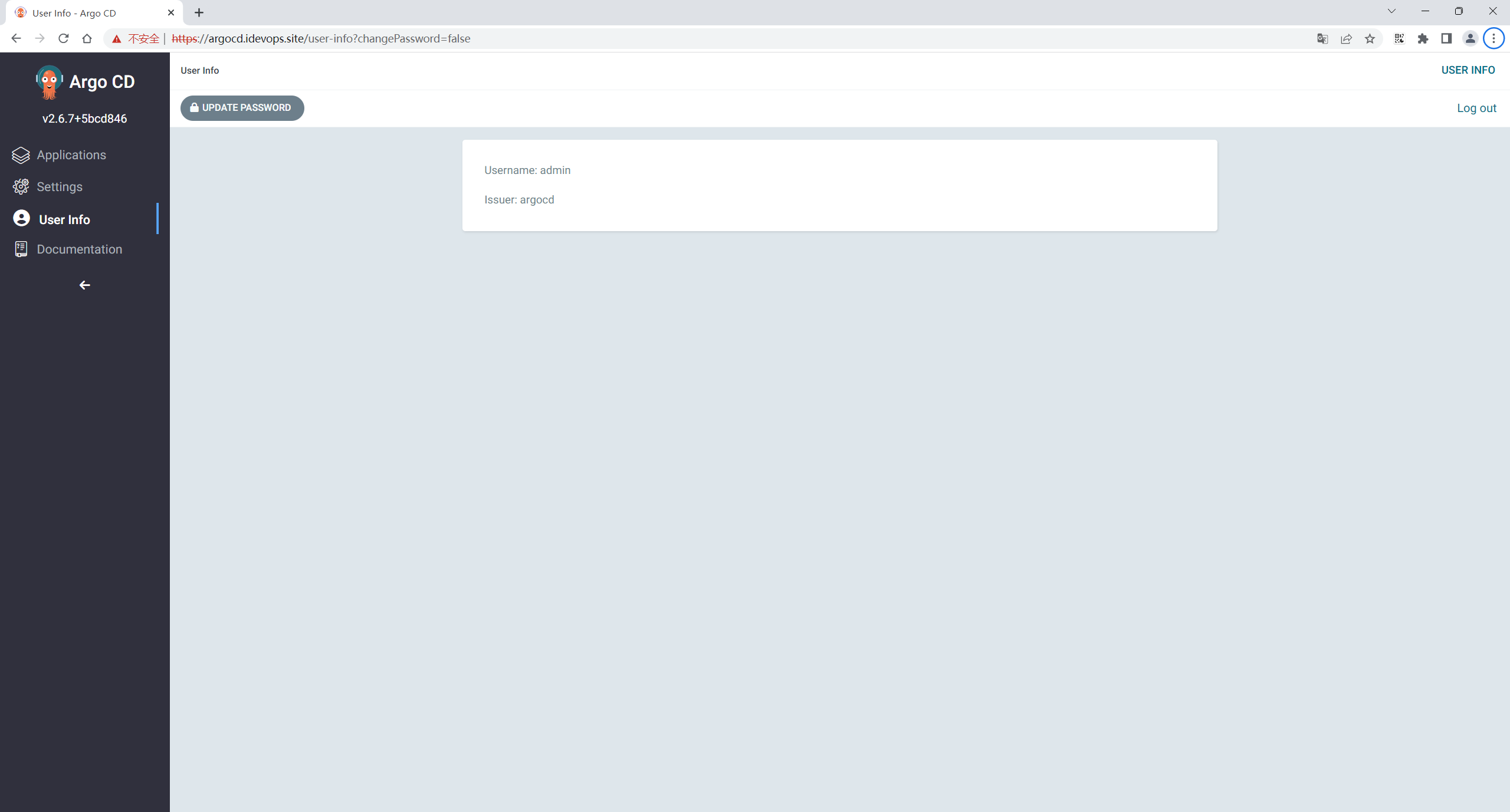
基础环境配置结束。
FAQ
本期密码
192.168.1.200 argocd.idevops.site jenkins.idevops.site
| 名称 | 链接 | 用户名 | 密码 |
|---|---|---|---|
| argocd | argocd.idevops.site | admin | 变化的 |
| jenkins | jenkins.idevops.site | admin | admin@123 |
| gitlab | gitlab.idevops.site | admin | nLU4eXA2YjRPjKZ |
销毁环境&重建
这个问题需要特别注意下。
- 遇到的问题

一键安装环境
- 淦,自己环境虚机重启后,==argocd一直无法登录==,但jenkins有问题,自己最后重新销毁了k8s集群,再次创建了,**此时发现原来的all数据(jenkins、gitlab)jenkins数据都是在的**哦。
1.销毁k8s集群命令
cd /root/myiac-gitee/k8s/
terraform init
terraform destroy --auto-approve
kind delete cluster --name devopscluster2.重新创建k8s集群命令
#拉取最新代码
# cd /root/myiac-gitee
# git pull
# git status
#####################################################
#创建k8s集群
cd /root/myiac-gitee/k8s/
rm -rf terraform.tfstate terraform.tfstate.backup
terraform init
terraform apply --auto-approve
#####################################################
#开始导入镜像
cd /root
kind load docker-image cnych/nfs-subdir-external-provisioner:v4.0.2 --name devopscluster
kind load docker-image ghcr.io/dexidp/dex:v2.35.3 --name devopscluster
kind load docker-image quay.io/argoproj/argocd:v2.6.7 --name devopscluster
kind load docker-image redis:7.0.8-alpine --name devopscluster
kind load docker-image jenkins/jenkins:2.415-jdk11 --name devopscluster
kind load docker-image jenkins/inbound-agent:latest --name devopscluster
kind load docker-image gitlab/gitlab-ce:16.2.2-ce.0 --name devopscluster
kind load docker-image uhub.service.ucloud.cn/onedayxyy/metrics-server:v0.7.0 --name devopscluster
kind load docker-image ccr.ccs.tencentyun.com/devopsvip/custom-build-agent:v2 --name devopscluster
#####################################################
##安装metrics-server
cd ~
kubectl apply -f components.yaml
#helm安装nfs存储
helm upgrade --install nfs-subdir-external-provisioner ./nfs-subdir-external-provisioner --set nfs.server=192.168.1.200 --set nfs.path=/data/storage/kubernetes --set image.repository=cnych/nfs-subdir-external-provisioner -n kube-system
kubectl get po -A
#####################################################
#安装argocd
cd myiac-gitee/devops/argocd/
kind load docker-image ghcr.io/dexidp/dex:v2.35.3 --name devopscluster
kind load docker-image quay.io/argoproj/argocd:v2.6.7 --name devopscluster
kind load docker-image redis:7.0.8-alpine --name devopscluster
sh -x run.sh
#拷贝argocd登录密码,手动登录argocd
#安装jenkins
cd /root/myiac-gitee/devops/jenkins/
#kind load docker-image jenkins/jenkins:2.415-jdk11 --name devopscluster
#kind load docker-image jenkins/inbound-agent:latest --name devopscluster
sh -x run.sh
#安装jenkins-agent
cd /root/myiac-gitee/devops/jenkins/
kubectl -n argocd apply -f jenkins-agent-argoapp.yaml
#部署gitlab
#mkdir -p /data/storage/kubernetes/gitlab/{config,logs,data}
#chmod 777 -R /data/storage/kubernetes/gitlab/
#kind load docker-image gitlab/gitlab-ce:16.2.2-ce.0 --name devopscluster
kubectl -n argocd apply -f /root/myiac-gitee/devops/gitlab/gitlab-argoapp.yaml
#####################################################
#查看那argocd密码
kubectl -n argocd get secret argocd-initial-admin-secret -o 'jsonpath={.data.password}'|base64 -d;echo
#查看gitlab密码
#cd /data/storage/kubernetes/gitlab/config
#cat initial_root_password
##The end
#####################################################1
参考文档
关于我
我的博客主旨:
- 排版美观,语言精炼;
- 文档即手册,步骤明细,拒绝埋坑,提供源码;
- 本人实战文档都是亲测成功的,各位小伙伴在实际操作过程中如有什么疑问,可随时联系本人帮您解决问题,让我们一起进步!
🍀 微信二维码
x2675263825 (舍得), qq:2675263825。

🍀 微信公众号
《云原生架构师实战》

🍀 个人博客站点
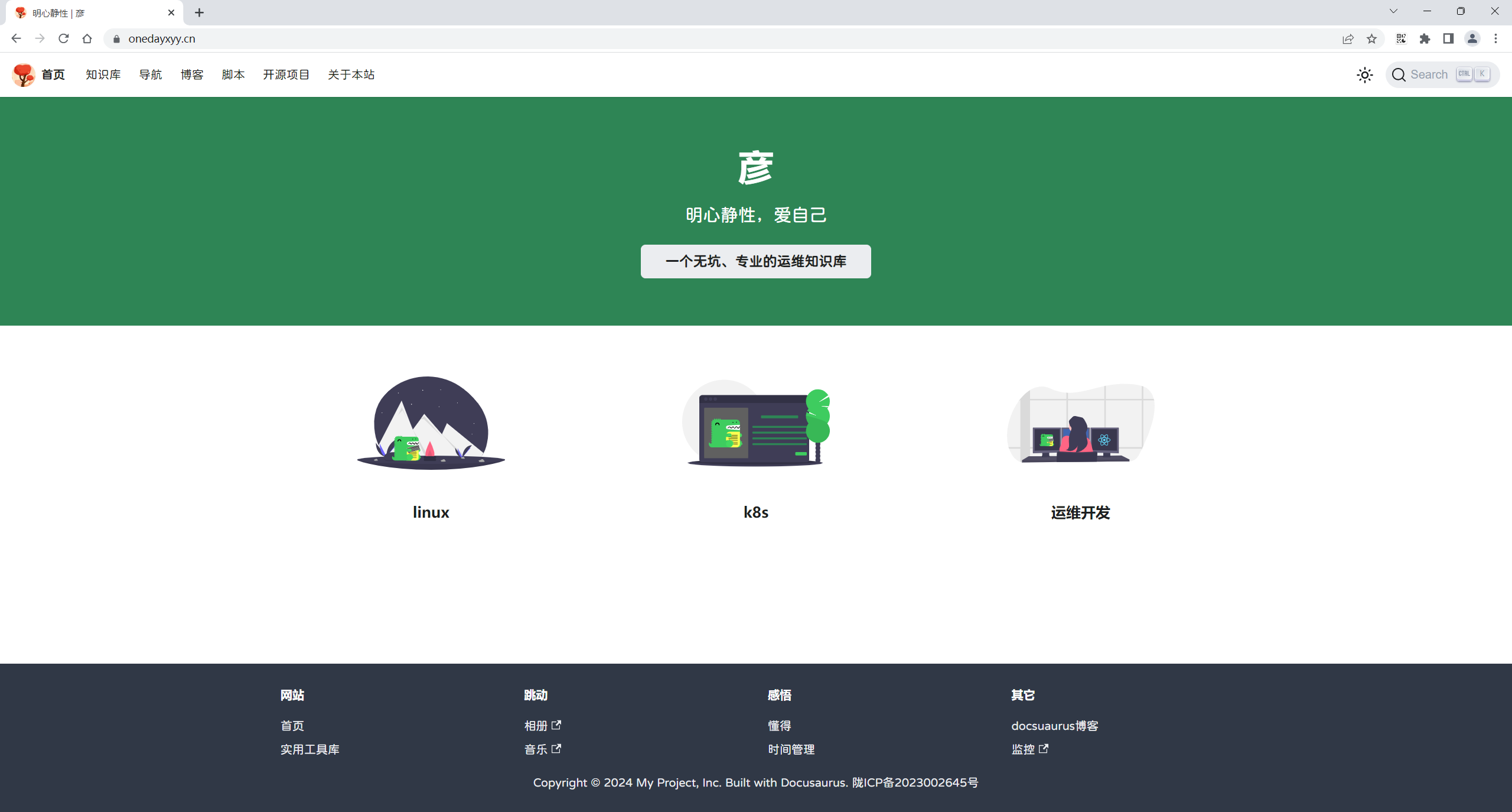

🍀 csdn
https://blog.csdn.net/weixin_39246554?spm=1010.2135.3001.5421

🍀 知乎
https://www.zhihu.com/people/foryouone

最后
好了,关于本次就到这里了,感谢大家阅读,最后祝大家生活快乐,每天都过的有意义哦,我们下期见!

